If you’re a Blogger or Content creator who basically uses WordPress to spread knowledge among the others, it’s obvious your target will be achieving more traffic out of the Internet.
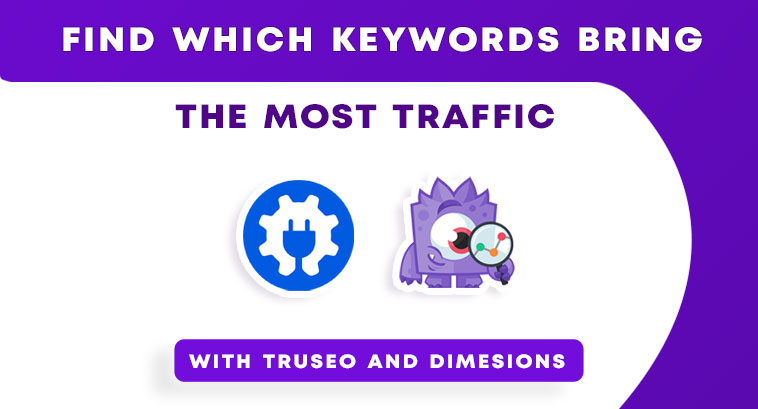
You should know, even whatever traffic you’re having right now, you can gain more with proper Keyword Implementation.
So in this article, we’ll be learning how TruSEO and Custom Dimensions can sort out finding which keywords bring the most traffic to your website.
About Monsterinsights
Monsterinsights is one of the best plugins to connect Google Analytics to your WordPress website seamlessly. With over two million active installations, its popularity is immense among all other major WordPress Plugins.
Add Google Analytics
Install Google Analytics without adding Code
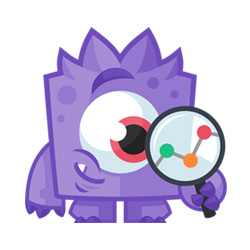
Purchase the Monsterinsights Plugin, and to activate visit your WordPress Dashboard, click on Plugins >> Add New. Click Upload and Activate it.
Not only Monsterinsights keeps track of site information in simple and fast methods, but it has also recently released a new update that shows it has been improved with the Performance Addon feature for faster script loading which decreases site load time to achieve optimal Core Web Vitals scores.
What is AIOSEO
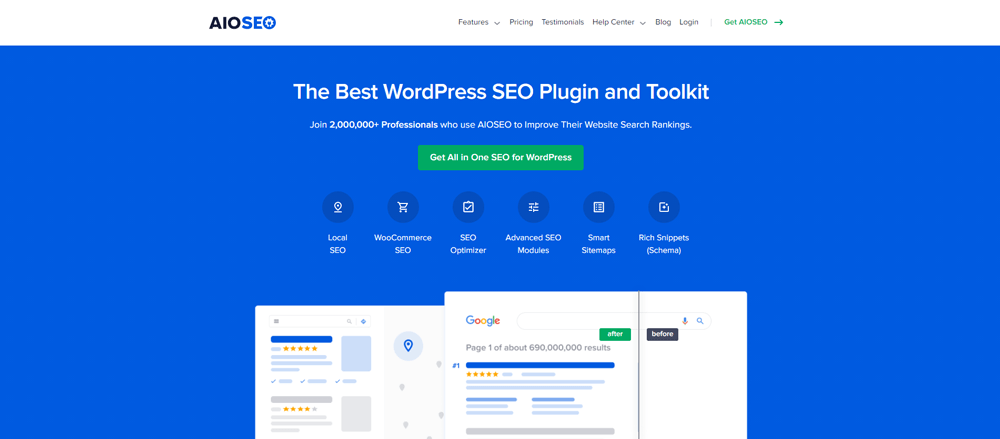
You might be aware of what Keyword research tools are, though you need to know after you’ve found out the perfect keyword with rich traffic and the lowest competition, you need to instantly work on it by fulfilling the majority of the Positive SEO needs.
It has been tested that the update of Monsterinsights integrates fluently with features like TruSEO score in the presence of the All In One SEO plugin.
TruSEO:
In order to make Bloggers, website owners, marketers, and everyone else using WordPress, capable of analyzing how keywords correlate with traffic in Google Analytics, All in One SEO has introduced a well-managed feature called TruSEO.
Basically, TruSEO is there to provide recommendations on how to improve the on-page SEO of content with the AIOSEO Plugin. It’s made of two parts:
- Focus Keyword: After you’ve decided the focus keyword for a post, All in one SEO suggest you different ways how you can improve your article relevant to your keyword.
It will show up potential changes that can be done in order to gain the proper on-page optimization score of the article.
- Page Analysis: All In One SEO will analyze your page’s content and see if you have implemented factors like Basic SEO, Title, Readability, to get the most of the SEO score.
A total score of 100 is there out of which you have to score maximum. It represents how well you have done the on-page SEO.
What is Custom Dimensions:
Basically, Custom Dimensions allows users to record or track additional, standard data in Google Analytics.
Custom Dimensions are really helpful as you have the ability to analyze certain criteria. You can easily troubleshoot and implement proper strategies to improve the conversion.
A Google Analytics report shows up two kinds of Data-
- Dimensions: Website’s visitor attributes are known as Dimensions.
- Metrics: It is the quantitative measurements of the Dimensions.
As you have already installed the pro version of the Monsterinsights Plugin, you’ll be well to continue installing the Addons for the plugin.
1. Installing Dimensions:
To Install the Addon, navigate to Monsterinsights Dashboard >> Click on Addons >> Install “Dimensions”.
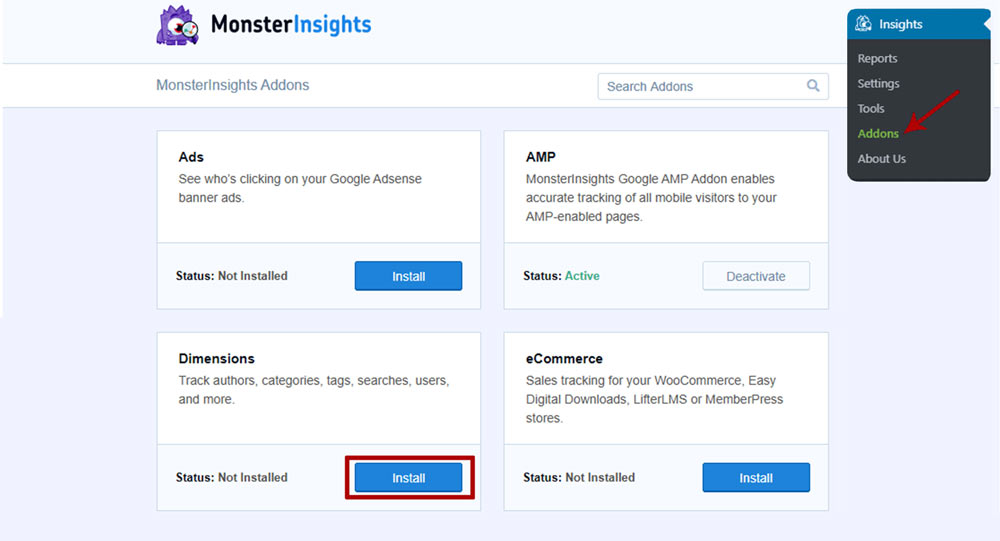
Once the installation is complete, click on the Activate button to activate Dimensions on your website.
2. Adding Dimensions:
As we have activated Dimensions in Monsterinsights, we’ll be able to add Dimensions to our website.
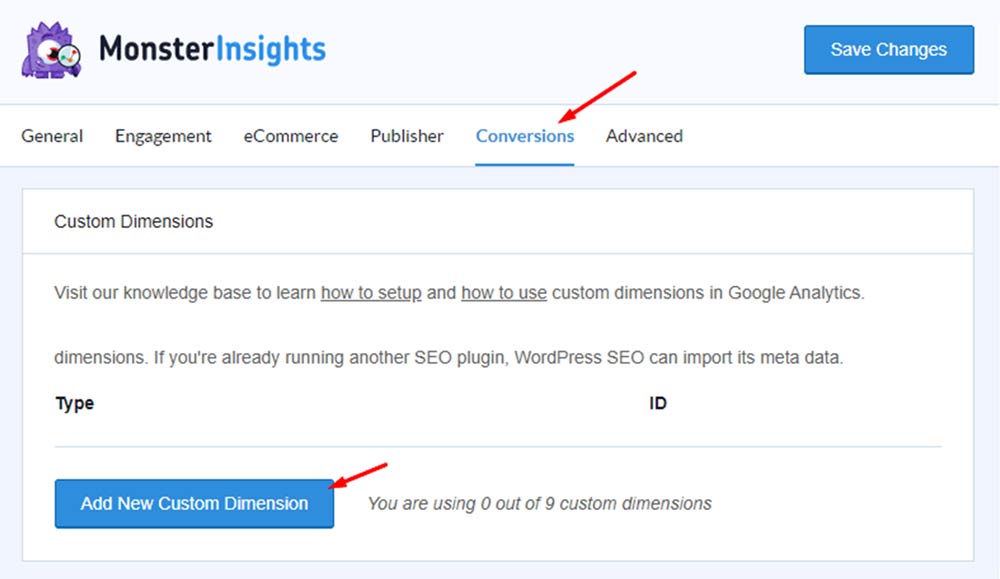
In order to add a new custom Dimension, Click on Settings from Insights menu >> open up the Conversions tab >> look for ‘Add New Custom Dimension‘ >> Click on it.
Monsterinsights allows several types of custom dimensions, these are:
- Logged In
- User ID
- Tags
- SEO Score
- Category
- Focus Keyword
- Author
- Published on
- Post Type
You can track any of these given Dimensions via Google Analytics. For example, I’ll be choosing the ‘Logged In’ Dimension which will let us analyze & gain deeper insights about your users who log in.
Choose ‘Logged In’ or any other Dimension that you’re willing to track. Do not forget to click save to finalize the setting up of Dimensions Inside MonsterInsights.
3. Setup Custom Dimensions in Google Analytics
Now the dimensions are set up inside Monsterinsights Plugin, let’s head over to Google Analytics and create a Dimension.
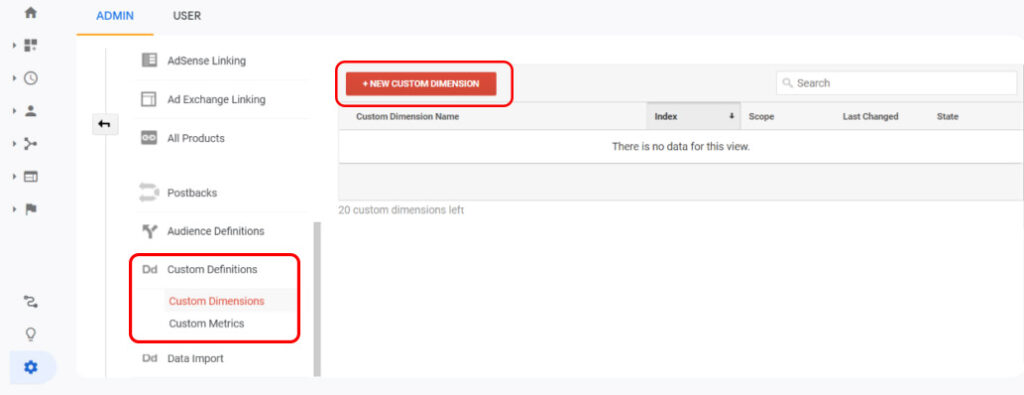
While you’re inside Google Analytics Dashboard, click on the “Admin” option at the left bottom corner >> Look for ‘Custom Definations‘ >> then Click on Custom Dimensions >> now on ‘New Custom Dimension‘ to create a new Dimension.
While you’re creating a Custom Dimension in Google Analytics, it will ask you’ve already set up gtag.js Javascript on your website. In our previous article, we’ve discussed how the Monsterinsights plugin helps to store the gtag.js file locally to boost up website speed.
Now the very last step, you need to make sure the custom dimensions IDs correspond to Index in Google Analytics.

Here in our example, Dimension Index in our Google Analytics dashboard is 1, thus in Monsterinsights Custom Dimension ID for that specific task should be equal to 1.
This step is really necessary in order to properly track your dimensions.
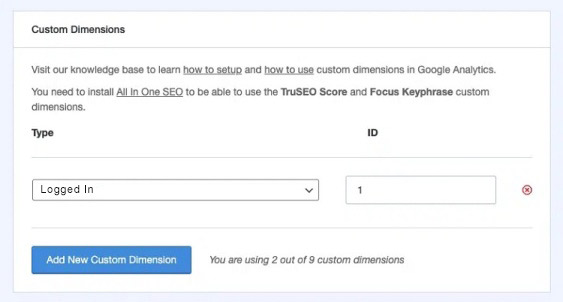
After the last step is completed, you’re good to go. You’ve successfully set up custom Dimensions on your website with Google analytics and Monsterinsights.
Conclusion
To wrap things up, in this article we’ve discussed how you can ‘How to Find Which Keywords Bring in the Most Traffic’.
All of these features are available in MonsterInsights’ premium version. You can analyze detailed insights without even hiring an SEO expert.
While custom dimensions can be created easily with Monsterinsights, on the other end All in One SEO Plugin does a great job with its TruSEO features improving your keyword placement and suggesting SEO Factors.
Both the plugins are one of the best in their respective category and worth investing in if you’re really willing to grow your website to the next level with SEO.
You can definitely try this out, still if you have any questions comment down below and we will reply to you as soon as possible.